FAQ
Typescript (tsc) errors for react-native-vision-camera related lines
The fix is to run tsc in the react-native-vision-camera/package directory. Usually as
yarn tsc
Path railbird/gql for rbproto does not exist (You're misssing the gql submodule)
git submodule update --init --recursive
Push to railbird-gql hangs
See this section of our gql docs
Missing gql/src imports
git submodule update --init --recursive
A video failed to process
See Video Processing Issue Checklist
How do I fix lint/prettier issues in railbird-mobile
- lint:
yarn eslint --fix ./ - prettier:
yarn prettier ./src --write
iOS Provisioning/Signing
Developing for iOS requires Apple Developer Certificates. To install and run versions of the app on a device, a Development Certificate is required. For Testflight/App store, a Distribution Certificate is required. Find more information on how to generate certificates here.
Errors relating to missing certificates usually occur at the beginning of the build process, resembling:
/path/to/project/ios/ProjectName.xcodeproj:
No certificate for team 'Company Name'
matching 'iPhone Distribution: Company Name (TEAM_ID)'found:
Select a different signing certificate for CODE_SIGN_IDENTITY,
a team that matches your selected certificate,
or switch to automatic provisioning.
To solve this issue:
- If you have developer certificates, go to
XCode > Targets (Railbird) > Signing & Capabilities, selectAutomatically manage signing, and selectRailbird LLCfromTeamdropdown. - Create developer certificates if you don't have them. You must be a member of the project's Apple development team.
Pod install errors
Here are common steps to take if getting a Pod related build error:
- Navigate to ios directory:
cd ios - Install pods:
pod install. - Update pods repository:
pod repo update. -
Clean derived data:
-
From terminal:
rm -rf ~/Library/Developer/Xcode/DerivedData -
From Xcode GUI:
⌘ + ⇧ + K -
Delete Pods directory:
rm -rf Pods. -
Optionally, delete
Podfile.lockif it might be corrupted:rm -rf Podfile.lock. Keep in mind this is committed to version control. -
At this point if
pod installdoes not work, trypod deintegrateandpod installagain. - You can use a
pod cache clean -all.
Remember to always commit your Podfile and Podfile.lock to version control, but not the Pods directory itself. Be diligent with what you commit, as this will impact other developers.
No bundle URL present
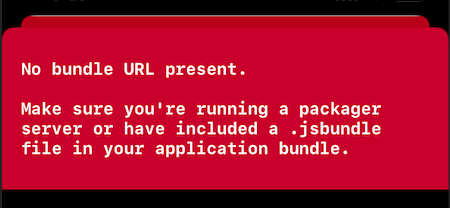
This error can signify various problems when trying to run a build on an iOS simulator or physical device. The most common occurrence is that the device/simulator is unable to connect to the packager's server.
-
Reload the bundler from the terminal with
r, or to restart the bundle, i.eCtrl + Candyarn ios. -
On physical devices, sometimes the bundler is unable to reload. From the device, open the Developer Menu (shake the device by default). Select
Reloadand this will run the bundler again. -
If these steps fail, try resetting your device/mac's wifi connection, and verify they are connected to the same network.